亞馬遜賣家如何創(chuàng)建優(yōu)惠券?請看官方解答
要?jiǎng)?chuàng)建優(yōu)惠券,請按照以下步驟操作:
創(chuàng)建優(yōu)惠券
要?jiǎng)?chuàng)建優(yōu)惠券,請按照以下步驟操作:
轉(zhuǎn)至【廣告】,然后選擇【優(yōu)惠券】。
點(diǎn)擊控制面板上的【創(chuàng)建新優(yōu)惠券】。
注意: 如果這是您第一次創(chuàng)建優(yōu)惠券,請點(diǎn)擊【創(chuàng)建首張優(yōu)惠券】。
使用左側(cè)的菜單搜索您要添加到優(yōu)惠券適用范圍的商品,然后點(diǎn)擊【添加到優(yōu)惠券】。已添加到優(yōu)惠券適用范圍的商品將移動(dòng)到屏幕右側(cè)。如果有想要排除到優(yōu)惠券適用范圍之外的變體,請點(diǎn)擊相關(guān)商品框中的【管理變體】,找到您想移除的變體,然后點(diǎn)擊【移除】。選擇完要添加的商品后,點(diǎn)擊【繼續(xù)下一步】。
選擇“折扣”或“滿減”。輸入您想要提供的折扣。 如果您選擇了“折扣”,則該值必須為百分比;如果您選擇了“滿減”,則該值必須為具體金額(單位:美元)。 優(yōu)惠券的最低折扣和最高折扣分別為 5% 和 80%。
注意: “折扣”和“滿減”優(yōu)惠券會(huì)與同時(shí)進(jìn)行的其他促銷提供的折扣疊加,包括秒殺、促銷、優(yōu)惠價(jià)格、和贈(zèng)品。例如,某件價(jià)格為 $100 的 ASIN 通過秒殺提供 20% 的折扣,同時(shí)又提供折扣為 5% 的優(yōu)惠券,那么優(yōu)惠券的折扣 (5%) 會(huì)與秒殺的折扣 (20%) 疊加。疊加后的總折扣為 $25。
標(biāo)準(zhǔn)商品價(jià)格:$100
秒殺折扣: 20%
優(yōu)惠券折扣: 5%
總折扣: (100 * 0.2) + (100 * 0.05) = $25
優(yōu)惠券折扣適用于每個(gè)訂單一件商品。這可以是同一優(yōu)惠券 ASIN 的多件商品,也可以是來自兩個(gè)不同優(yōu)惠券 ASIN 的兩件商品。如果這些商品位于同一訂單中,則優(yōu)惠券折扣將在結(jié)賬時(shí)應(yīng)用到價(jià)格最低的商品。
為優(yōu)惠券設(shè)置預(yù)算。有關(guān)詳細(xì)信息,請參閱優(yōu)惠券預(yù)算如何運(yùn)作? 點(diǎn)擊【繼續(xù)下一步】。
為優(yōu)惠券選擇名稱、開始日期和結(jié)束日期。在這一步中,您還可以選擇將優(yōu)惠券投放給特定買家群體。有關(guān)詳細(xì)信息,請參閱優(yōu)惠券精準(zhǔn)投放如何運(yùn)作? 點(diǎn)擊【繼續(xù)下一步】。
注意: 優(yōu)惠券最快可以在創(chuàng)建 6 小時(shí)后生效。對于創(chuàng)建日期和開始日期為同一天的優(yōu)惠券,創(chuàng)建時(shí)間與開始時(shí)間至少需要間隔 6 小時(shí),以便我們的系統(tǒng)對您的優(yōu)惠券運(yùn)行多項(xiàng)驗(yàn)證規(guī)則,確保其為買家提供合理的價(jià)值。我們目前不允許提前 1 個(gè)月以上創(chuàng)建優(yōu)惠券(優(yōu)惠券的開始日期自創(chuàng)建之日起不得超過 1 個(gè)月)。
查看您的優(yōu)惠券。如果沒有問題,請點(diǎn)擊【提交優(yōu)惠券】。
【添加商品】: 您可以向一張優(yōu)惠券添加最多 50 個(gè)父 ASIN。為了提供更好的買家體驗(yàn),請?jiān)谙嗤淖臃诸悺r(jià)格級別或商品類別中選擇商品。對于已贏得購買按鈕的商品,您提供的優(yōu)惠券在整個(gè)網(wǎng)站上的曝光度將有所提升。
【編輯優(yōu)惠券】: 在開始時(shí)間前 6 小時(shí)左右,您的優(yōu)惠券將被鎖定。在此期間,我們的系統(tǒng)會(huì)對您的優(yōu)惠券運(yùn)行驗(yàn)證規(guī)則,確保其為買家提供合理的價(jià)值。優(yōu)惠券被鎖定后,您就無法在其生效前對其進(jìn)行任何更改。優(yōu)惠券生效后,您可以增加預(yù)算或延長優(yōu)惠持續(xù)時(shí)間(最長 90 天)。
【取消優(yōu)惠券】: 您可以點(diǎn)擊控制面板上的【停用】按鈕,隨時(shí)取消任何優(yōu)惠券。
注意: 取消操作可能不會(huì)立即生效,因?yàn)樵谀∠耙杨I(lǐng)取優(yōu)惠券的買家可以在約 30 分鐘內(nèi)使用這些優(yōu)惠券結(jié)賬。
優(yōu)惠券名稱是買家在“優(yōu)惠券”主頁上瀏覽優(yōu)惠券時(shí)在優(yōu)惠券圖片下看到的名稱。為了讓不同優(yōu)惠券提供標(biāo)準(zhǔn)的買家體驗(yàn),亞馬遜會(huì)根據(jù)您輸入的折扣自動(dòng)生成優(yōu)惠券名稱的前幾個(gè)字(“八五折”)。您要做的就是定義要提供優(yōu)惠的商品。例如,如果您向優(yōu)惠券添加了不同容量和類型的洗手液,那么您的優(yōu)惠券名稱可能會(huì)是“八五折洗手液”。
重要: 禁止在優(yōu)惠券名稱中輸入冒犯性詞語、折扣百分比或提到活動(dòng)(例如“Prime 會(huì)員日”或“”)。 如果不遵守這些規(guī)則,可能會(huì)停用您的優(yōu)惠券。
注意: 考慮推出商品的促銷活動(dòng)時(shí),請記住,促銷不能作為買家評論的激勵(lì)手段(無論明示還是暗示)。
另請注意,針對促銷商品的買家評論不一定能獲得“已確認(rèn)購買”標(biāo)記。要了解更多信息,請參閱和已確認(rèn)購買評論。
推廣(可選)
Create a coupon
To create a coupon, follow the steps below:
Go to Advertising, and then select Coupons.
Click Create a new coupon on the dashboard.
Note: If this is your first coupon, click Create your first coupon.
Using the menu on the left hand side, search for the products you want to add to the coupon and click Add to coupon. The products you added to your coupon will move to the right hand side of the screen. If there are any variations you would like to exclude from the coupon, click Manage variations in the related product's box, find the variation you would like to remove and click Remove. When you finish selecting the products you would like to add, click Continue to next step.
Choose between Percentage Off and Money Off discounts. Enter the discount you would like to offer. This value has to be a percentage for Percentage Off and a USD amount for Money Off discounts. The minimum and maximum discounts for coupons are 5% and 80% respectively.
Note: Percentage Off and Money Off coupons will be combined with discounts from other promotions that are running at the same time, including Lightning Deals, Promotions, Sale Price, Business Price, and Giveaway. For example, if a Lightning Deal offers a 20% discount on a $100 ASIN and that same ASIN also has a 5% off coupon running at the same time, the 5% off discount from the coupon will combine with the 20% discount from the Lightning Deal. This will result in a total discount of $25.
Standard Price: $100
Lightning Deal Discount: 20%
Coupon Discount: 5%
Total Discount: (100 * 0.2) + (100 * 0.05) = $25
Coupon discount will apply to one unit per order. This can be multiple units of the same coupon ASIN or two units from two different coupon ASINs. If they are in the same order, the coupon discount will apply to the lowest priced item at checkout.
Set a budget for your coupon. For details, see How do coupon budgets work? Click Continue to next step.
Select a title, start date and end date for your coupon. You can also choose to Target your coupon to a customer segment from this step. For details, see How does coupon targeting work? Click Continue to next step.
Note: The earliest a coupon can go live is 6 hours after creation. Coupons created with a same day start date will require at least 6 hours for our system to run a number of validation rules on your coupon to make sure it offers a good value to our customers. We currently do not allow the creation of coupons more than 1 month in advance (Start date of coupon cannot be more than 1 month from the day of creation).
Review your coupon. If everything looks right, click Submit coupon.
Adding products: You can add up to 50 parent ASINs to one coupon. To help provide a better customer experience, select products within the same sub-category, price level, or product group. For the products where you are winning the Buy Box, your coupon offer will be more visible throughout the site.
Editing a coupon: Approximately 6 hours before the start time, your coupon will be locked down. At this time, our systems run validation rules on your coupon to make sure it offers a good value to our customers. Once locked down, you will not be able to make any changes to your coupon until it goes live. After the coupon goes live, you can increase your budget or extend the duration (up to 90 days maximum).
Cancelling a coupon: At any time, you can cancel any of your coupons by clicking the Deactie button on your dashboard.
Note: Cancellations might not be immediate because customers who have already clipped your coupon before cancellation will be allowed to check out with those coupons for approximately 30 minutes.
The coupon title is what customers will see under the coupon image when they browse through coupons on the Coupons home page. For a standard customer experience across coupons, Amazon automatically generates the first three words of your coupon title based on the discount you entered ("Save 15% on"). All you have to do is define the products that the savings will apply to. For example, if you added different sizes and types of hand sanitizers to your coupon, your coupon title can be "Save 15% on hand sanitizers.”
Important: Entering offensive words, discount percentages, or referring to events (such as Prime Day or Black Friday) in coupon titles are prohibited. Failure to comply with these rules may result in your coupon being deactied by Amazon.
Note: As you consider running promotions for your products, keep in mind that promotions cannot be provided as an incentive for customer reviews (either explicitly or implicitly).
Also note that customer reviews from purchases with promotions might not always get the 'Amazon Verified Purchase' badge. To learn more, refer to Customer product reviews policies and Amazon Verified Purchase Reviews.
Advertise (Optional)
After you submit your coupon, you will have the option to create a Sponsored Products campaign for your coupon ASINs to potentially elee search placement and increase page views. Learn more about Sponsored Products eligibility and Sponsored Products for Coupons.
點(diǎn)擊咨詢現(xiàn)在有哪些新興平臺值得關(guān)注 >>>
特別聲明:以上文章內(nèi)容僅代表作者本人觀點(diǎn),不代表ESG跨境電商觀點(diǎn)或立場。如有關(guān)于作品內(nèi)容、版權(quán)或其它問題請于作品發(fā)表后的30日內(nèi)與ESG跨境電商聯(lián)系。
二維碼加載中...
使用微信掃一掃登錄
使用賬號密碼登錄
平臺顧問
微信掃一掃
馬上聯(lián)系在線顧問
小程序

ESG跨境小程序
手機(jī)入駐更便捷
返回頂部









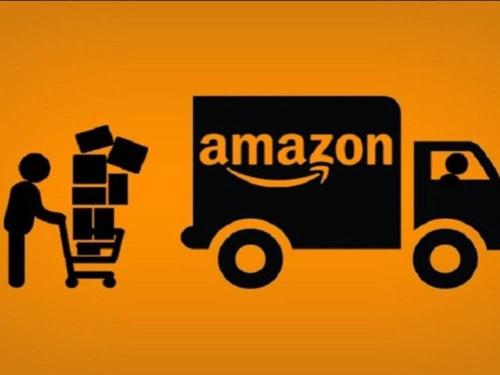
 市場合作:shichangbu@eservicesgroup.com
市場合作:shichangbu@eservicesgroup.com





