亞馬遜賣家如何向亞馬遜庫存補貨?官方流程看這里!
注意: 由于貨件量增加,完成貨件入庫所需的時間可能比平時更長。我們無法手動加快貨件入庫流程,銷售伙伴支持團隊沒有更進一步的指導信息。
向亞馬遜發(fā)/補貨
注意: 由于貨件量增加,完成貨件入庫所需的時間可能比平時更長。我們無法手動加快貨件入庫流程,銷售伙伴支持團隊沒有更進一步的指導信息。
當您準備好向亞馬遜運送庫存時,首先要創(chuàng)建一個入庫計劃。入庫計劃應指定:
要運往亞馬遜的商品
每種商品的數(shù)量
配送方式和承運人詳情
是自行對庫存進行預處理和貼標,還是由亞馬遜完成
創(chuàng)建入庫計劃
在本頁面,我們將幫助您完成創(chuàng)建入庫計劃的先決步驟 - 選擇要發(fā)送至亞馬遜的商品。
您也可以提供包含您的入庫計劃詳情的電子表格。有關更多信息,請參閱批量創(chuàng)建入庫計劃。
完成貨件并將其運送到亞馬遜后,您可以使用貨件處理進度來追蹤您的貨件在配送網(wǎng)絡中的進展情況。
選擇商品
在管理庫存頁面上,選擇您要運送的每種商品。然后從【對選定商品執(zhí)行操作】下拉菜單中選擇【發(fā)/補貨】。
在【發(fā)/補貨】頁面上,選擇下列其中一項:
【創(chuàng)建新的入庫計劃】,以創(chuàng)建新的入庫計劃。
【添加至現(xiàn)有入庫計劃】,以將商品添加到已開啟的入庫計劃中。從【添加至入庫計劃】下拉列表中選擇一個已開啟的計劃。
確認發(fā)貨地址。發(fā)貨地址是指提取您的貨件的位置,可以是您的家庭地址或公司地址。如果您與供應商合作,則可能是其庫房地址。要更改發(fā)貨地址,請點擊【從其他地址發(fā)貨】。
確認您要運往亞馬遜的商品的包裝類型。【混裝商品】是指數(shù)量和狀況不一的單獨商品。【原廠包裝發(fā)貨商品】是指由制造商包裝的多個同款商品,每個箱子都包含數(shù)量和狀況相同的商品。
注意: 包含多個部件的 ASIN 商品必須裝在一個包裹內進行配送。
點擊【繼續(xù)處理入庫計劃】。
選擇要發(fā)送的商品后,您可以為每種商品設置數(shù)量。
【設置數(shù)量】是標準化貨件創(chuàng)建流程六個步驟中的第一步。
設置發(fā)往亞馬遜的貨件數(shù)量
對要使用的商品進行預處理
為商品貼標
檢查/查看發(fā)往的貨件
對發(fā)往亞馬遜的貨件進行預處理
配送流程一覽
Send/replenish inventory to Amazon
Note: You may experience longer than usual shipment delivery time due to higher volume of shipments. We are unable to manually expedite the process and Selling Partner Support does not have further guidance.
When you're ready to send inventory to Amazon, you begin by creating a shipping plan. A shipping plan specifies:
The products you want to send to Amazon
The quantity of each product
The shipping method and carrier details
Whether or not you want to prep and label your inventory yourself or have Amazon do it
Create your shipping plan
On this page, we’ll help you with the prerequisite step to creating your shipment plan - selecting the products to send to Amazon.
As an alternative, you can provide a spreadsheet with the details of your shipping plan. For more information, see Create a shipping plan in bulk.
After you have completed your shipment and sent it to Amazon, use the Shipping Queue to track your shipment as it progresses through the fulfillment network.
Select products
On the Manage Inventory page, select each product that you want to ship. Then select Send/Replenish Inventory from the Action on Selected drop-down menu.
On the Send/Replenish Inventory page, select one of the following:
Create a new shipping plan to create a new shipping plan.
Add to an Existing Shipping plan to add products to an open shipping plan. Select an open plan from the Add to shipping plan drop-down list.
Confirm your ship-from address. Your ship-from address is the location where your shipment will be picked up. It may be your home or business. If you work with suppliers, it may be from their warehouse. To change the ship-from address, click Ship from another address.
Confirm the packing type of the products you are shipping to Amazon. Individual products are single products of varying quantities and conditions. Case-packed products are multiples of the same product packaged by the manufacturer, each case containing the same quantity in the same condition.
Note: An ASIN with multiple parts must be shipped in a single package.
Click Continue to shipping plan.
After selecting the products that you want to send, you are ready to set the quantity for each product.
Set Quantity is the first step in the six-step shipment creation process.
Set the quantity for shipment to Amazon
Prepare your products for shipping
Label products
Review/view shipments to Amazon
Prepare shipment to Amazon
Summary of shipment process
特別聲明:以上文章內容僅代表作者本人觀點,不代表ESG跨境電商觀點或立場。如有關于作品內容、版權或其它問題請于作品發(fā)表后的30日內與ESG跨境電商聯(lián)系。
二維碼加載中...
使用微信掃一掃登錄
使用賬號密碼登錄
平臺顧問
微信掃一掃
馬上聯(lián)系在線顧問
小程序

ESG跨境小程序
手機入駐更便捷
返回頂部









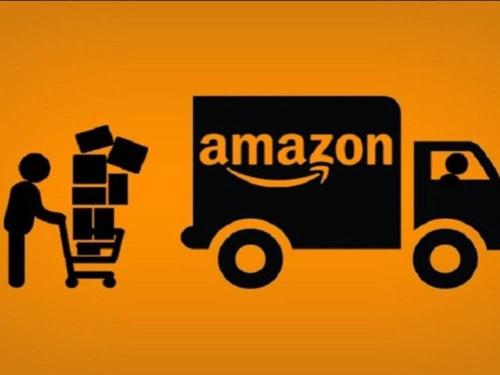
 市場合作:shichangbu@eservicesgroup.com
市場合作:shichangbu@eservicesgroup.com





